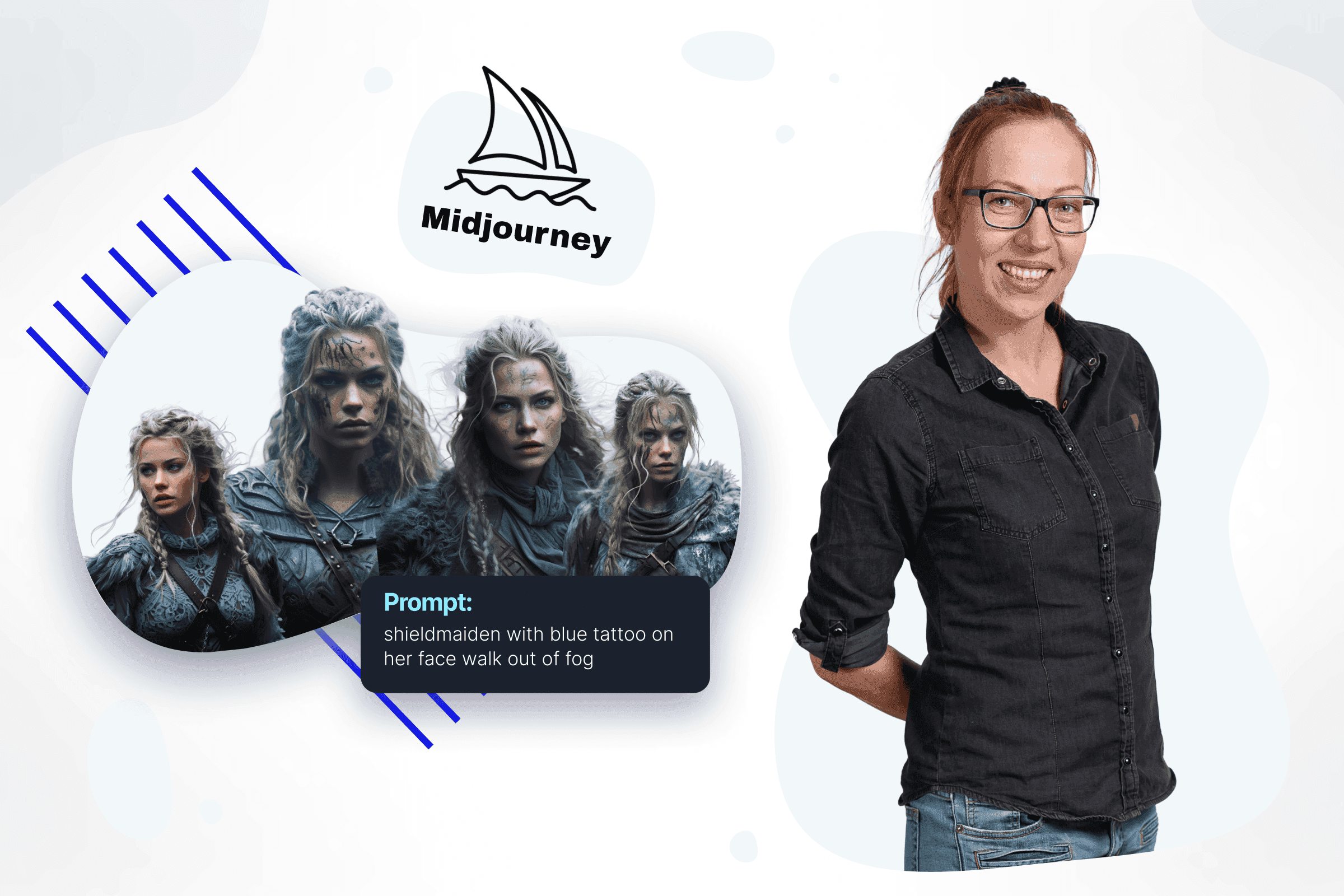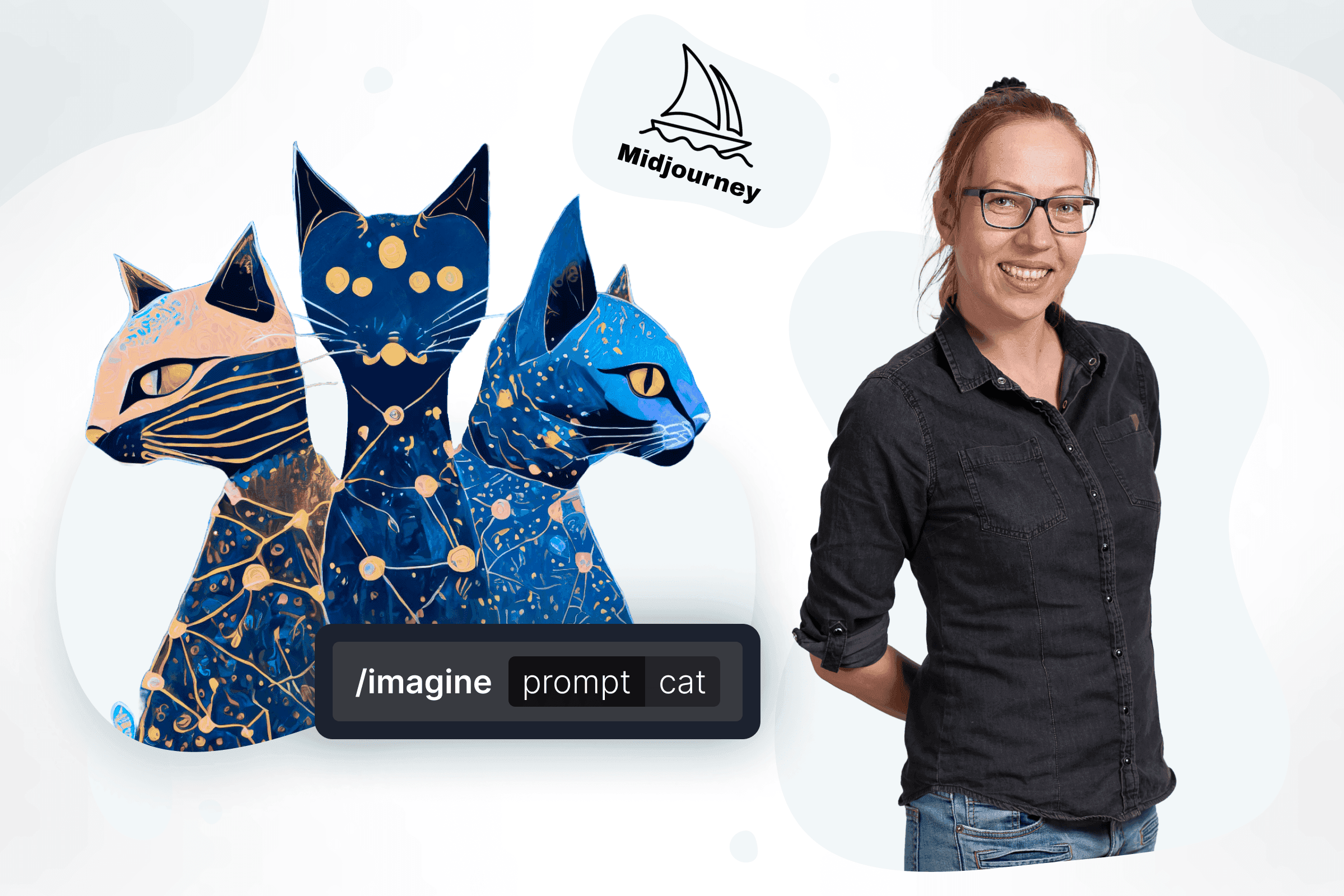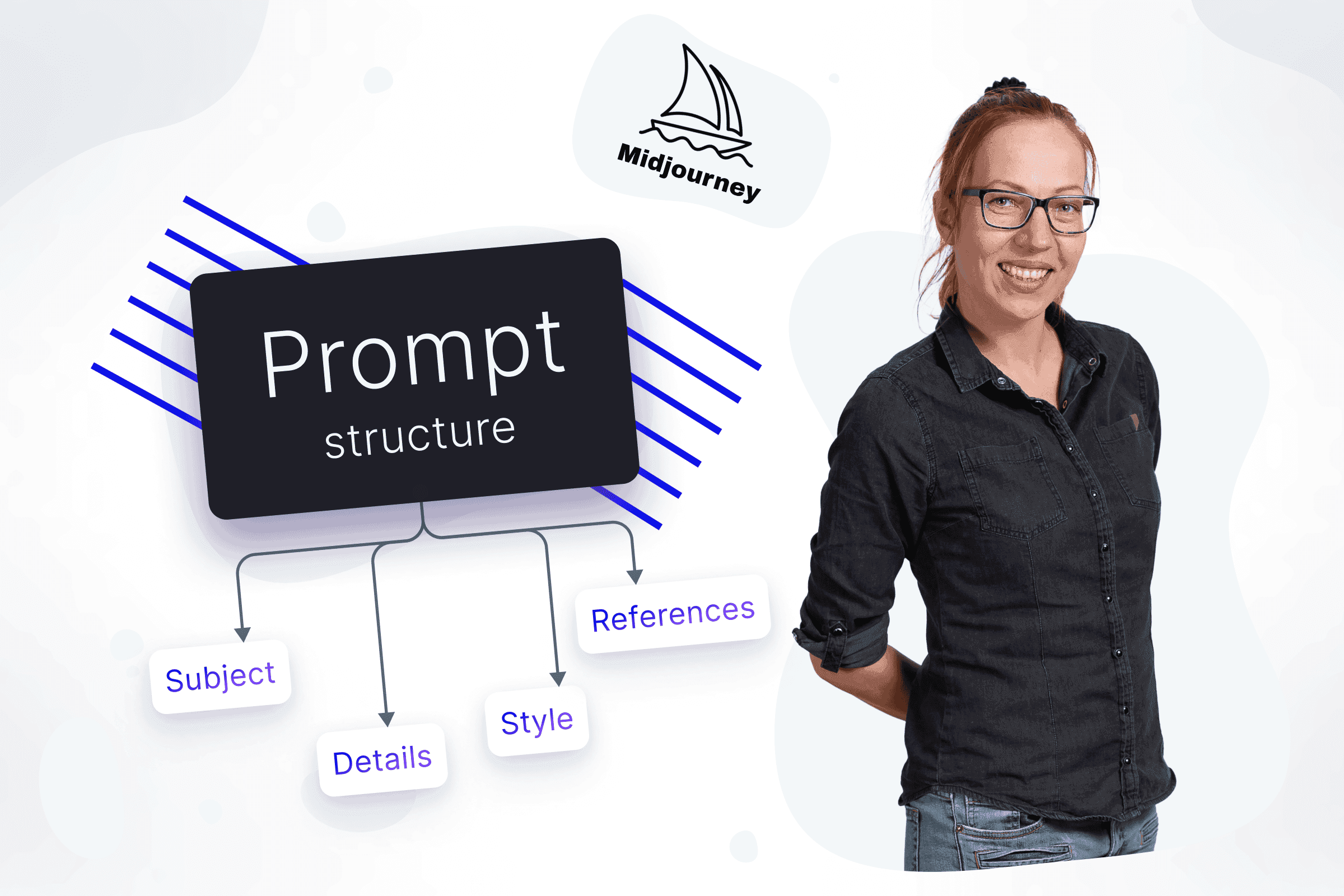
Choose wisely - how does the version affect your images?
Configuring Midjourney optimally makes further work with the bot much easier. You can access the settings in any Discord channel where you and the bot are (only you will see it) or in a conversation with the bot using the /settings command.
At the beginning, you will find a menu (dropdown) where you can choose which version of MJ you will use as the default one and its parameters.
Users are usually advised to work with the latest version, but it's a fascinating process to see how different editions interpret the prompt. Midjourney version 6 was released on December 21, 2023, which makes it a very fresh model at the time of publication of this article. However, version 5, which has dominated the last few months, is equally worth attention. The biggest difference is in the understanding of prompts. Version 5 is sensitive to words with high aesthetic boost (e.g. -core, -punk) and references to cultural and pop-cultural aesthetics. It is, therefore, difficult to write longer prompts in it without disturbing the balance of keywords. Version 6 understands natural language much better and accepts long descriptions, combining them quite logically. However, it requires an accurate and precise definition of the scene conditions - from the shooting technique through the description of the shot to the detailed description of the background. Which one is better? You have to check it yourself.

First things first
The first line contains styling parameters. We can set the stylise and style parameters. The raw style is the only ready-made style option in 6 (you will find more of them in Niji – the Midjourney anime model –) and focuses on faithfully reproducing the prompt and the references used in the prompt. Each option: stylise low, stylize med, stylize high and stylize very high corresponds to setting the –s parameter to 50, 100, 250 and 750.
How does this affect the image? CRAZY. Like every parameter, anyway. The Midjourney bot has been trained to create the most "artistic" images possible, including consistency of composition, references, colours and lighting. The higher this coefficient is raised, the more "artistry" the bot will add. However, this comes at the cost of faithfulness to the prompt. In the above examples, I used a powerful archetype - shieldmaiden - which will generate a Nordic female warrior. I added a problematic condition - a blue tattoo on the face - and a very vague definition of the background - fog.
It is easy to see how the image and its style change as the styling increases - becoming increasingly generically mid-journey. Images with -s above 350 are usually very nice but need help staying true to the details of the prompt.
At the same time, an interesting side effect appears in version 6 - above the value of 200; characters tend to stand backwards if their position is not specified in the prompt. It is also important that the bot in version 6 adds less "beauty" and focuses more on trying to reproduce the exact situation/conditions that the user has described of what the user has entered. It tries to bring the dial in and keep it in the image. Styled at level 750, the warriors in version 5 are almost identical; in version 6, they are very different and definitely not as Instagram-beautiful.
To maintain an interesting composition, the Midjourney bot expands the background by adding new elements to it. In turn, complex details such as a tattoo disappear at the expense of making the image more beautiful. By default, in /settings, you will probably find the med setting, but there are plenty of fields for experiments.
The stylised parameter can be changed by 1, taking values from 0 to 1000
. Each version of MJ is also "sensitive" to the stylised parameter in a different way, and (current) version 6 is very sensitive to it.






In the next line of your Midjourney settings, you can switch between public and stealth modes. Stealth mode is available to users with the Pro plan ($60) and higher. It makes images created in this mode invisible to other Midjourney users.
Remix, baby!
The next option is the most important in Midjourney, which is activating a remix. Remix allows you when flipping the entire grid, a single image, zooming, panning, etc., to invoke a modal (pop-up window) in which you can modify the prompt. This is an amazing option thanks to which you can save the existing composition of the image and change small details in it, flip the whole thing to create amazing effects, add absolutely new things using vary (region) / pan/zoom, add references along the way and much more.

Replacing the female warrior with a bearded Viking - but in a similar place, light and composition - is just a text replacement in the remix modal. And I assure you, this is the weakest remix option :)
More options for single image variations - since version 5.2, two variation options have appeared under images: Subtle and Strong. They are equivalent to Low Variation Mode and High Variation Mode. I haven't been able to find an answer as to the exact values, but judging by the bot's behaviour, Subtle (Low Variation Mode) oscillates between 50 and 100 and Strong (High Variation Mode) between 250 and 350. Variation Mode is assigned to the remix function - also, every time the user calls the modal – the appropriate styling parameter is added simultaneously.
In the last line, you will find the Sticky Style option. It automatically allows you to add the previously used tuner style to your prompt. Only turn it on if you have played with the tuner. If you were having fun, don't turn it on either :). Theoretically, it very intuitively replaces each newly generated style from the tuner with the appropriate suffix and adds it to each prompt. If you enjoy constantly using the tuner, this will be the perfect option.
The following three buttons allow you to switch between turbo, fast, and relax modes . Turbo generates images up to four times faster, using twice as many minutes. Fast mode is the user's default. Relax mode (available to users from the Standard Plan) allows you to generate images without using minutes. The generation time increases slightly, but the differences are not significant.
At the very end, there is a button that resets the settings to default. So... you can always go back to the beginning :). But now you are starting a fascinating journey!
Stay tuned for the next part!